How to Rebuild Master Database?? AKA Rebuilding SQL Server 2008R2.
Have you ever been in a situation
where you lost the complete Drive where your System Databases are
residing and even SAN Admins were not able to bring the Drive back??
Fortunately I’ve never been in that situation:) What would be our
available options if that disaster strikes?? In this scenario restoring
System Databases won’t work because SQL Server Service itself is
completely down and your System Databases mdf and ldf files are
gone!!..So what should we do?? REBUILD YOUR MASTER. Rebuilding Master will actually create brand new System databases from scratch as if you just Installed your SQL Server. There’s
a misconception that we need the Actual SQL Server media and it’s
mandatory to rebuild your Master. Those days are gone..That was the case
with SQL Server 2005 and earlier. Starting SQL Server 2008 it’ll
rebuild based upon the TEMPLATES which it creates in your BINN
Directory. (This is the one of the main Reasons,you
should place your SQL Binaries and actual System Databases on completely
separate Physical Drives. Let me show you what I’m talking about…..You
can see the templates folder which SQL Server created while initial Installation of this Instance on my machine.
These are not the actual system database files….I repeat, these are Just templates which SQL Server will create behind the scenes during Installation Process. My actual System Databases are located in DATA folder as shown below
Note: On My laptop I Installed every thing Just on C Drive. You should never ever do this in a real environment. There’s no single valid/good reason to do so…
Once rebuild process is complete, You’ve
to Restore all the User Databases from your Backups and Restore Master
and Master Databases in case if you want to get back all your Logins,
Jobs, Server objects etc….Yes! I agree that sounds like a very painful
process….But if you’ve all your recent healthy backups and few other
dependent objects…you are the champion:) So..if you don’t have a proper
Backup/Restore Strategy in place…you are gone!!..You might even loose
your Job for this single most important valid reason. In this post,
let’s try to rebuild our entire SQL Server/Master Database.
I’ll simulate scenario by Shutting down
SQL Server Services on this Instance and physically deleting the mdf and
ldf files of system databases and let’s see how it looks and what are
the errors you’ll be getting in this case.
Step1: Now my Data folder looks as shown below
Step 2:
I tried to Start SQL Server Service from our Configuration Manager and
the error messages which i’m getting are (see below Screenshots).
In the Event Viewer I’m seeing the below
Okay…! In this case we know that the issue is not with Invalid Startup Option since we deliberately deleted our Master.mdf file.
Step 3: Let’s see how to rebuild using SETUP.EXE
As i already mentioned above we no longer
need installation media to rebuild SQL Server(you can use it as well if
you want to). All you need to know is where did you choose the “Setup Bootstrap/program
files” while Installing your SQL Server initially. ( standardizing all
these Drives, locations and paths across the Servers in your
organization greatly reduces the pain to maintaining all these important
details individually at Server level). In my case it’s “C:\Program
Files\Microsoft SQL Server\100\Setup Bootstrap\Release” as you can see below
Step 4:
Open Command Prompt(Run as Admin) and navigate to this folder where you
can find SETUP.EXE and we can do the “QUIET Installation” passing the
required parameters. In My case the Syntax was
setup.exe /QUIET /ACTION=REBUILDDATABASE /INSTANCENAME=DR /SQLSYSADMINACCOUNTS=”sreekanthPC\sreekanth” /SAPWD=”Pa$$w0rd”
If you want
to explore all other options and parameters available to us….you can
issue “setup.exe/?” for help from windows as shown below.
In the above
syntax every switch is Space Seperated. Here we are using Quiet Mode
and the action is Rebuild master Database, Instance name is DR(For
Default Instance: INSTANCENAME will be “MSSQLSERVER”), adding myself as a
Local Admin and providing sa password(since mine is a mixed mode).
Very Very Important: Actually It failed for me and got below error Messages!!!! The error Messages were “The
following is an exception stack listing the exceptions in outermost to
innermost order Inner exceptions are being indented Exception type:
Microsoft.SqlServer.Setup.Chainer.Workflow.NoopWorkflowException
Message: The state of your SQL Server installation was not changed after
the setup execution. Please review the summary.txt logs for further
details.” I’ve no idea what it is trying
to convey here…Looks like a Bug( may be may be not) to me in SQL Server
2008R2( I’m using 2008R2 for this demo).
Work Around: I’ve selected “C:\Program Files\Microsoft SQL Server\100\Setup Bootstrap\SQLServer2008R2\Setup.exe” instead of “C:\Program Files\Microsoft SQL Server\100\Setup Bootstrap\Release\setup.exe“
Work Around: I’ve selected “C:\Program Files\Microsoft SQL Server\100\Setup Bootstrap\SQLServer2008R2\Setup.exe” instead of “C:\Program Files\Microsoft SQL Server\100\Setup Bootstrap\Release\setup.exe“
Even if this doesn’t work for you, please
try to make use of setup.exe from Installation media. This should work.
I hope this strange behavior has been fixed in DENALI.
Sooo…..the actual Syntax and Path which worked for my case is as shown below
it took around 7-10 minutes in my case and got a command prompt without any errors as you can see in the above screenshot 
FYI Failed path(in my case) as per Microsoft documentation is as shown below
Please keep this Bug in your mind and don’t just PANIC if you encounter the same error message.
Well,
with all this hard work…what did we achieved?? Did SQL Server Instance
“DR” got rebuilt?? Yesssssssssss as you can see below, all the System
database files are back.
Also..I
was able to Start SQL Services from the Configuration manager and as
you can see below….everything appears to be brand new….
Tadaaaaaaaaaaaaaaaaaaaaaaa!! We did it guys 

Now
it’t time to (patch if applicable) and restore your Databases from
your healthy Backups accordingly. You can see how to restore System
Databases here.
That’s
it Guys!!! You should be aware of this process and these challenges and
work arounds as a production DBA. I would recommend to test this in
your lab at least once or twice before actual disaster strikes your
Production Servers…(I hope you never need this….But you should not be
surprised when it hits). Hope this helps. Cheers!
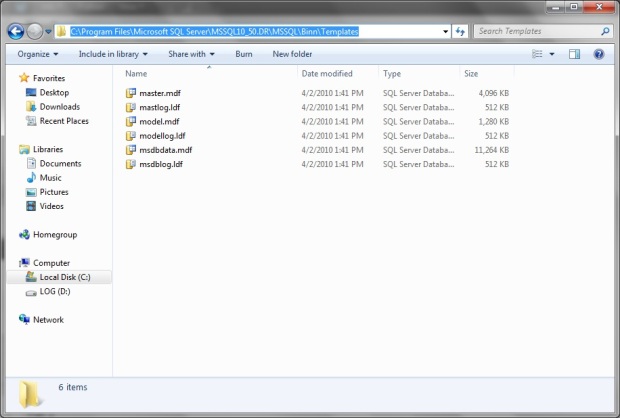


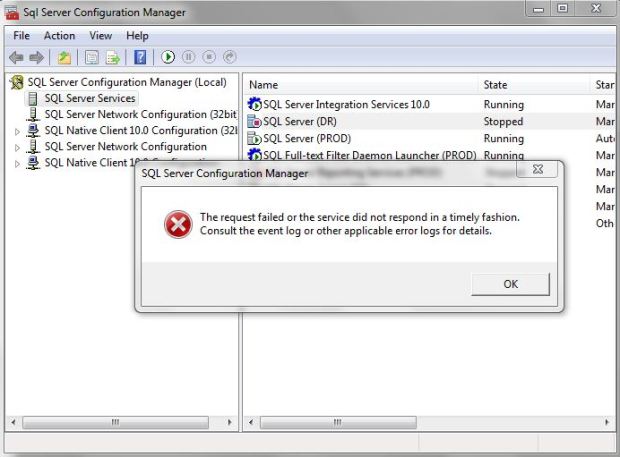

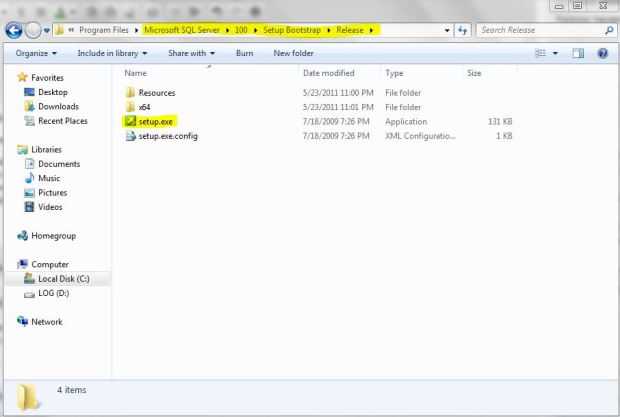
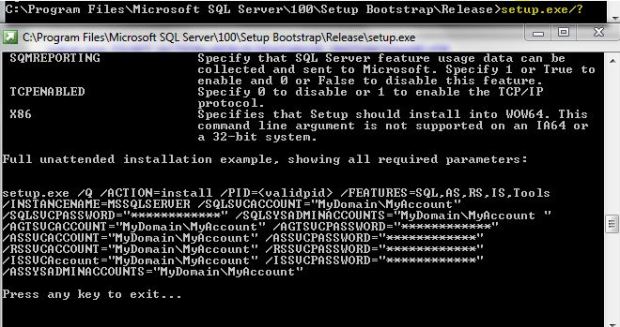
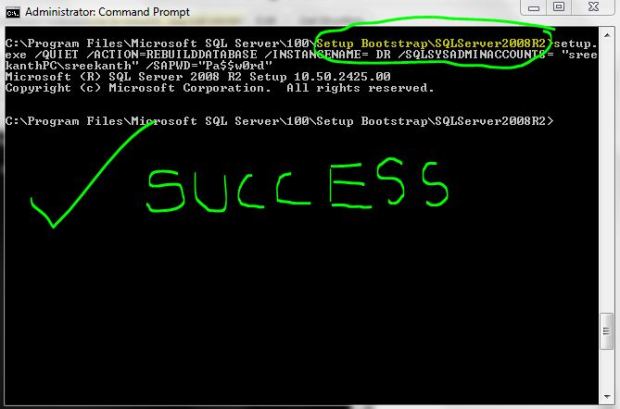



No comments:
Post a Comment